
Troubleshooting No Icons Visible
A few users have reported that after installing the profile, they can't see any icons on their Loupedeck CT while they're in Final Cut Pro.
The buttons perform shortcut actions, but the icons themselves aren't visible.
If you're having the same issue, here are some things you can do to try to fix this.
Basic Checks
Before we try some more technical solutions, let's make sure you have the basics down.
- You have to have the official Loupedeck software installed on your machine, but quit/exit it before running CommandPost.
- In CommandPost, go to Control Surfaces -> Loupedeck CT and make sure 'Enable Loupedeck CT' is checked, 'Automatically Switch Applications' is checked, and 'Preview Selected Application & Bank on Hardware' is unchecked.
- In the same settings, make sure Application is set to Final Cut Pro, Unit 1. When you're in Bank 1 through 5, you should see the icons in this preview.
- Try a different USB cable, and don't use a USB hub.
System Accessibility Settings
When you first install CommandPost, it will ask you for permission to access your Loupedeck CT. If you accidentally denied this permission, you can fix it by going to System Preferences -> Privacy & Security -> Automation tab and make sure CommandPost Shortcuts Events is toggled on.
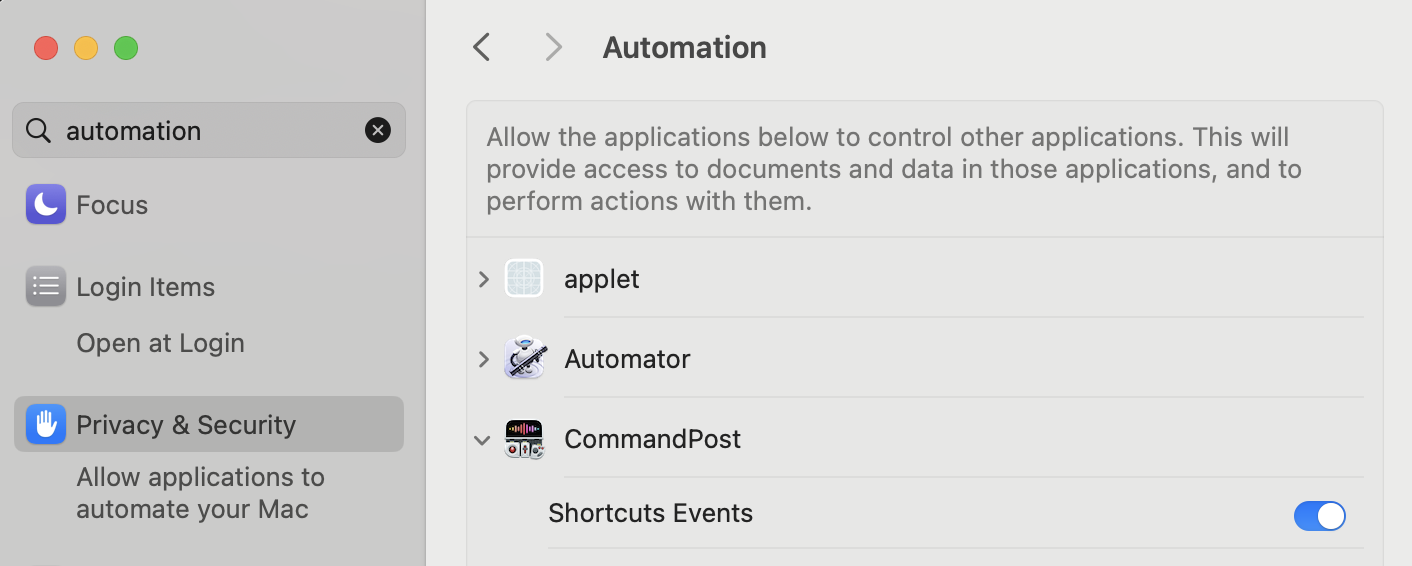
Now make sure Accessibility is also checked. Go to System Preferences -> Privacy & Security -> Accessibility and make sure CommandPost is toggled on.
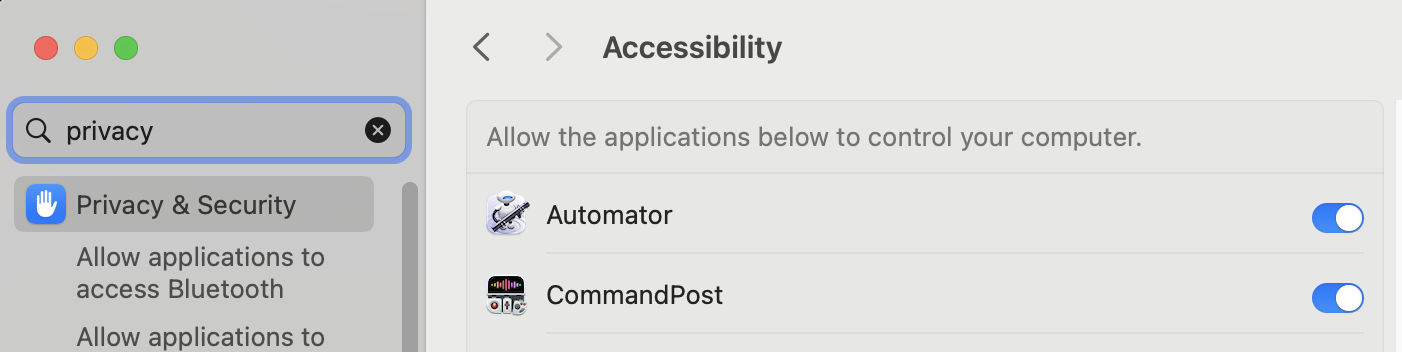
Now make sure Screen & System Audio Recording is also checked. Go to System Preferences -> Privacy & Security -> Screen & System Audio Recording and make sure CommandPost is toggled on.
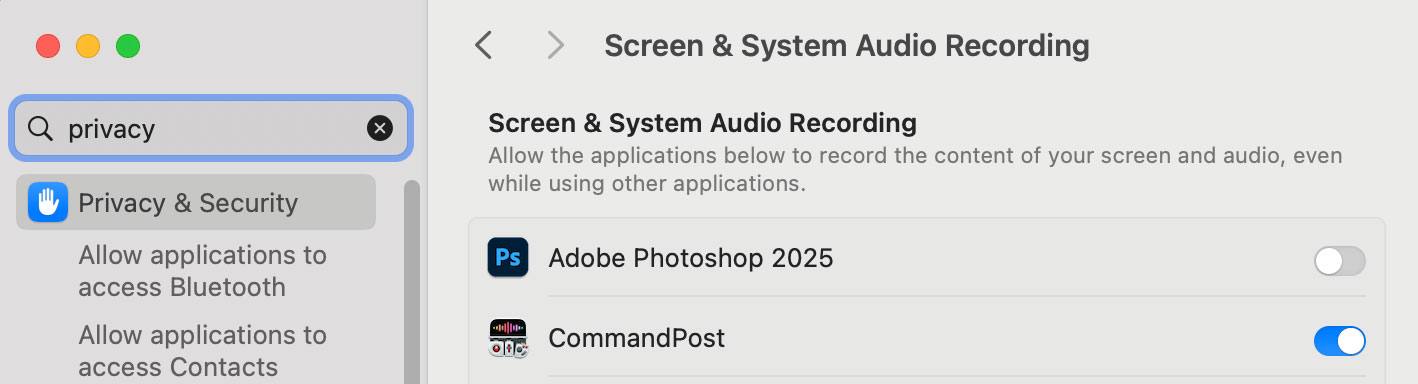
Loupedeck CT Firmware Check in CommandPost
I chatted with Chris, one of the developers of CommandPost, and he explained what might be happening here. Basically, there are different versions of Loupedeck CT out there, and there are different firmware versions as well (as well as firmware updates from Logitech). This is on top of all the other variables - Loupedeck software version, Mac OS, Mac hardware, Final Cut Pro version, cables, USB docks, and so on.
So one thing CommandPost does is try to check the firwmare version of your Loupedeck CT when it first opens, and then display the icons based on what it finds. But you can override this check by changing some code inside of the CommandPost app.
Try this first: change 'is using Razer Firmware' to true/true'
This is the fix that has worked for most users who don't see any icons. This turns both firmware checks on.
Instead of making you change the code, here's a script that will do it for you. Just open up Terminal on your mac, paste this in, and press enter (you may need to enter your password):
sudo perl -i -pe 's/self\.loupedeckDeviceIsUsingRazerFirmware = false/self.loupedeckDeviceIsUsingRazerFirmware = true/g' /Applications/CommandPost.app/Contents/Resources/extensions/hs/loupedeck/init.lua && echo "Successfully changed all instances to true, make sure to restart CommandPost..."
After this runs, restart CommandPost.
Try this second: change 'is using Razer Firmware' to false/false'
If the first command didn't work, you can try this one. This turns both firmware checks off.
sudo perl -i -pe 's/self\.loupedeckDeviceIsUsingRazerFirmware = true/self.loupedeckDeviceIsUsingRazerFirmware = false/' /Applications/CommandPost.app/Contents/Resources/extensions/hs/loupedeck/init.lua && echo "Successfully changed all instances to false, make sure to restart CommandPost..."
After this runs, restart CommandPost.
For me, this is what fixed my issue where I could see all the icons except the jogwheel play icon (and exposure/saturation adjustment icons in Bank 4). But like I said earlier, the first command is what has worked for most users so try that one first.
Change 'is using Razer Firmware' back to true/false'
If neither of these work, change it back to the original so we can try something else. This will change the code back to the original state:
sudo bash -c "perl -i -pe 'BEGIN{undef $/;} s/(self\.loupedeckDeviceIsUsingRazerFirmware = )(false|true)(.*)?\n(.*self\.loupedeckDeviceIsUsingRazerFirmware = )(false|true)/\1true\3\n\4false/s' /Applications/CommandPost.app/Contents/Resources/extensions/hs/loupedeck/init.lua" && echo "Successfully restored to original configuration, make sure to restart CommandPost..."
After this runs, restart CommandPost.
Install older version of CommandPost
If you still can't see any icons, you may want to try installing an older version of CommandPost. I spent a few hours installing every version of CommandPost from the most recent version until I found an old version where all the icons and jogwheel worked perfectly. For me this was 1.4.19
Open up the .dmg, first click the 'Uninstall CommandPost' option to remove the current version and preferences. Then drag the 1.4.19 app into your Applications folder. Open it up and go through the install process again.
Once you've installed it, go to Control Surfaces -> Loupedeck CT and make sure 'Enable Loupedeck CT' is checked, 'Automatically Switch Applications' is checked, and 'Preview Selected Application & Bank on Hardware' is unchecked. Then import the profile.
You don't need to re-install anything else, like the FCP keyboard commandset or effects from the profile download, since this doesn't affect your Final Cut Pro installation.
Conclusion
I hope this helps you get your Loupedeck CT working with CommandPost. If you have other questions or suggestions, please feel free to contact me. Thanks!